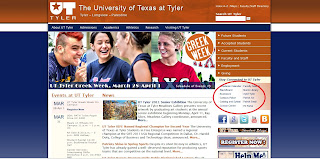 2) The my UTTyler window will open and you will need to log in with your student I.D in the 'User ID' box, and in the 'Password' box you will need to type the password that was sent to your personal e-mail when you were first admitted to the university. (Your password was randomly assigned to you by the university, so it is very important to memorize this.) Log in.
2) The my UTTyler window will open and you will need to log in with your student I.D in the 'User ID' box, and in the 'Password' box you will need to type the password that was sent to your personal e-mail when you were first admitted to the university. (Your password was randomly assigned to you by the university, so it is very important to memorize this.) Log in. 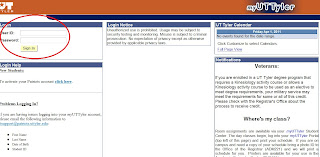
3) When the page changes, click on the blue-shaded "Student Home Page" tab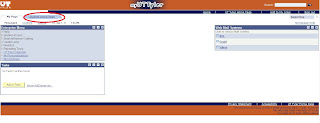 4) Now, with the new view, look to the right side of the page. You should see the "System Access" blue-striped section. In this section, click on the "Student Center" link.
4) Now, with the new view, look to the right side of the page. You should see the "System Access" blue-striped section. In this section, click on the "Student Center" link.
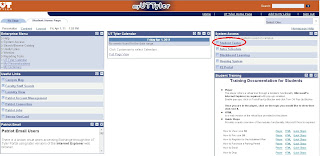
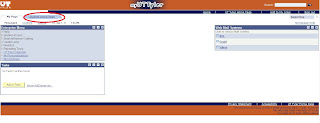 4) Now, with the new view, look to the right side of the page. You should see the "System Access" blue-striped section. In this section, click on the "Student Center" link.
4) Now, with the new view, look to the right side of the page. You should see the "System Access" blue-striped section. In this section, click on the "Student Center" link. 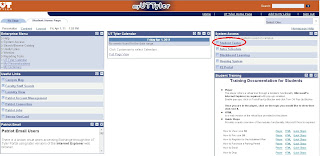
5)Now you should see a view of your personal account and information. In the middle-left side of the page underneith Academics, which is located under your first name, click the link labeled "Enroll".
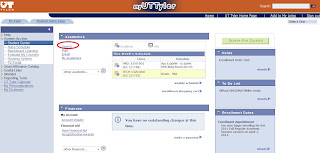
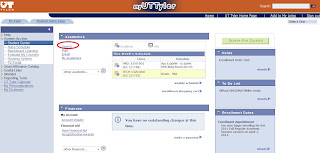
6) For the Search Criteria select which "Term" you want to enroll for. You are going to pick which semesters you want to sign up for your classes. Currently we are open for "2011 Summer" class registration. Next, select the "Course Subject" you want to enroll for. Then for "Course Number", select 'Contains' if you are needing a specific classification level. In the second box in the Course Number section you can enter either the course number or a number between 1 and 4. (Such as a 1 for freshman level or a 3 for junior level courses.) Then, click the green "Search Button" at the bottom.
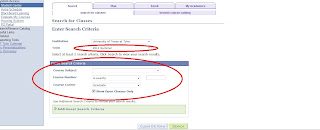
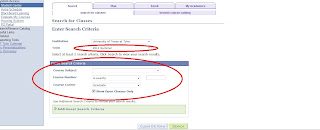
7)After you have searched around for available classes, you can click on the course name (red circle on the left) to view the class's details. Or you can skip that step and just select the classes you wana sign up for by clicking their green "Select Class" button.
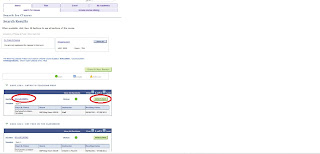
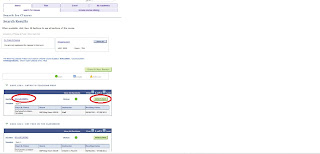
8) If you have chosen to view the course's details and you have finished you can click the "View Search Results" button to return to the listing of available courses.
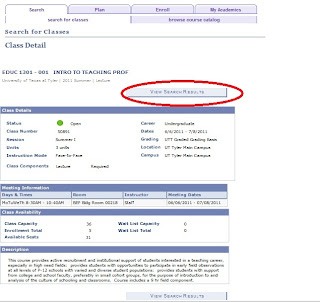
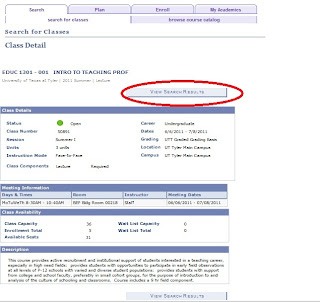
9) Once you have selected your classes and have added them to your shopping cart, click the green "Next" button to preocede when enrollment.
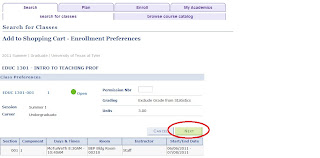
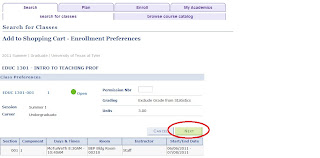
10) The "shopping Cart" will hold the multiple class that you want to take for your semester.
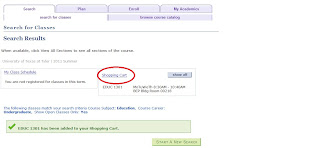
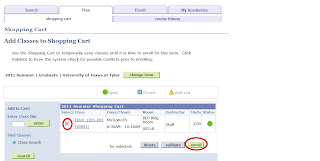
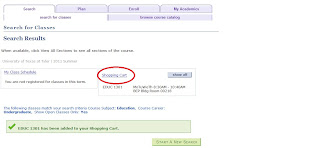
11) If the course you selected has a green dot, that means it is an "Open" available class and can register for it. To do this, click the green enroll button.
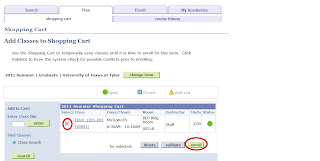
12) Finally, you can click the green Finish Enrolling button.
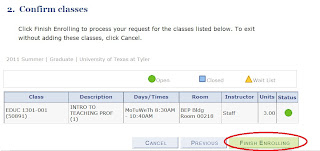
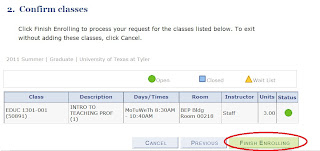
13) If a red 'X' appears at the end of the process, read it's message to determine what steps must be taken in order to finish enrolling. In this case, a "Hold" on your account means you need to return to your account info page (See step 5 page. On the far right of the page you can view the "Hold" section or the "To-Do List" section for clearity.)

No comments:
Post a Comment